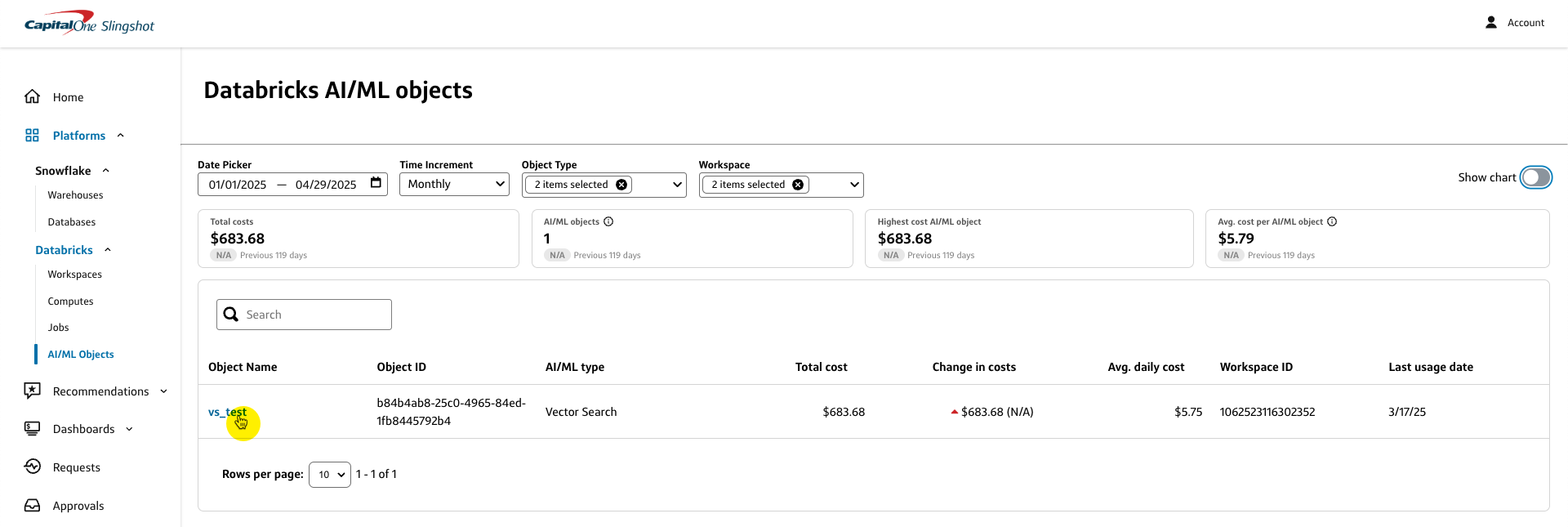Databricks AI/ML objects
Overview
The Databricks AI/ML objects page provides a unified view of costs and usage across all of your Databricks AI/ML objects in a chart or table.
- To access the Databricks workspaces page from the Slingshot left sidebar menu, navigate to Platforms > Databricks > AI/ML objects.
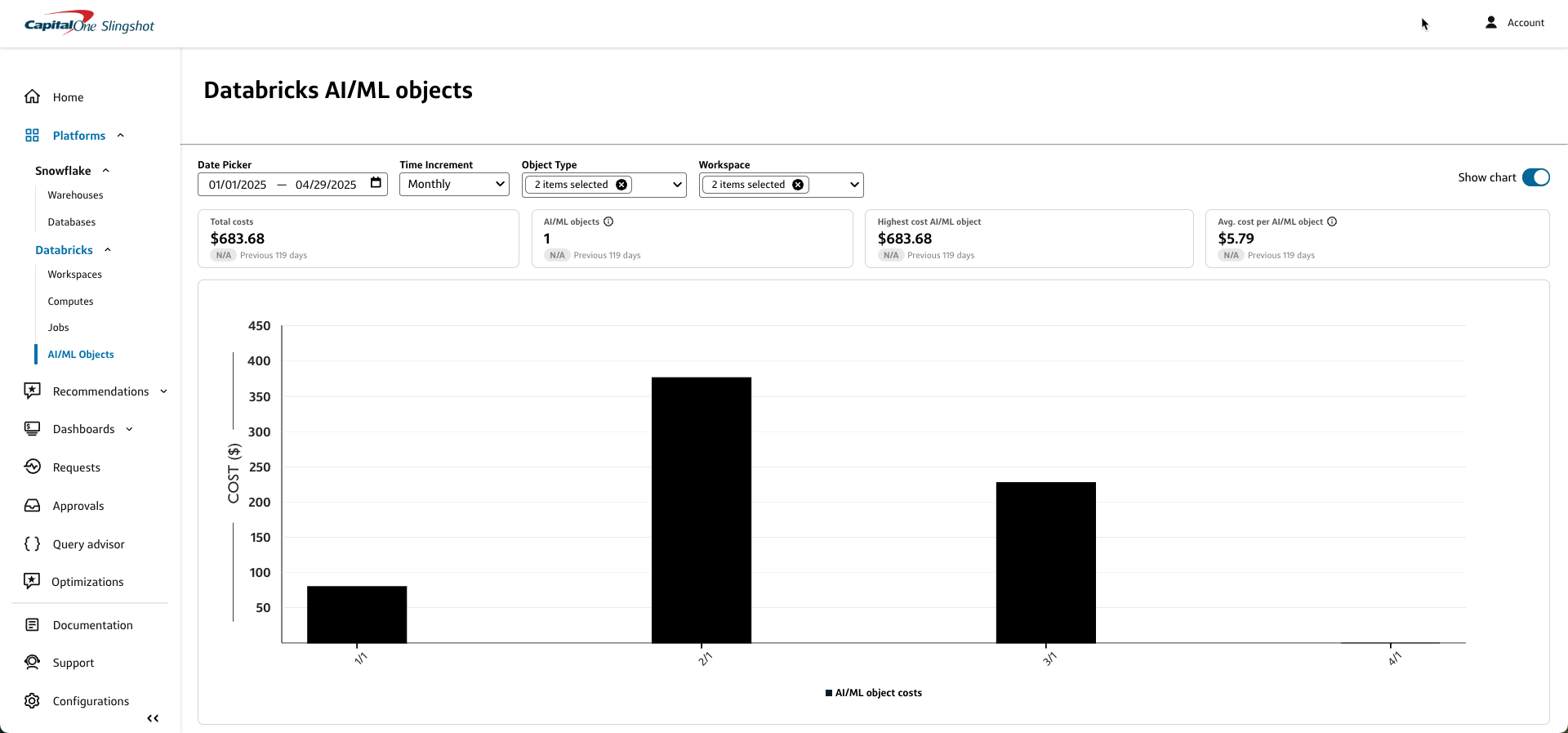
You can customize the data in both the chart and table by:
- Date picker: Select a custom data range or use one of the preset date ranges.
- Time increment: Select a time increment from the dropdown. Depending on the date range you selected, your time increment can be Daily, Weekly, or Monthly.
- Object type: Select Model serving or Vector search from the dropdown.
- Workspace: Select the Databricks workspace IDs that you want to include in the chart or table.
The costs and usage data displayed on the Databricks AI/ML objects page include:
- Total costs: Includes total costs for all your selected Databricks AI/ML object types for each time increment over the specified date range.
- AI/ML objects: Includes model-serving endpoints and vector search endpoints.
- Highest cost AI/ML object: The highest cost incurred by an AI/ML object over the selected date range.
- Avg. cost per AI/ML object: Calculated as total costs divided by total number of AI/ML objects.
AI/ML objects chart
The Databricks AI/ML objects chart provides a graphical representation of the job costs for your selected date range and time increment by Object type.
- You can hover over a specific bar segment to view the Object type and costs for a specific time increment.
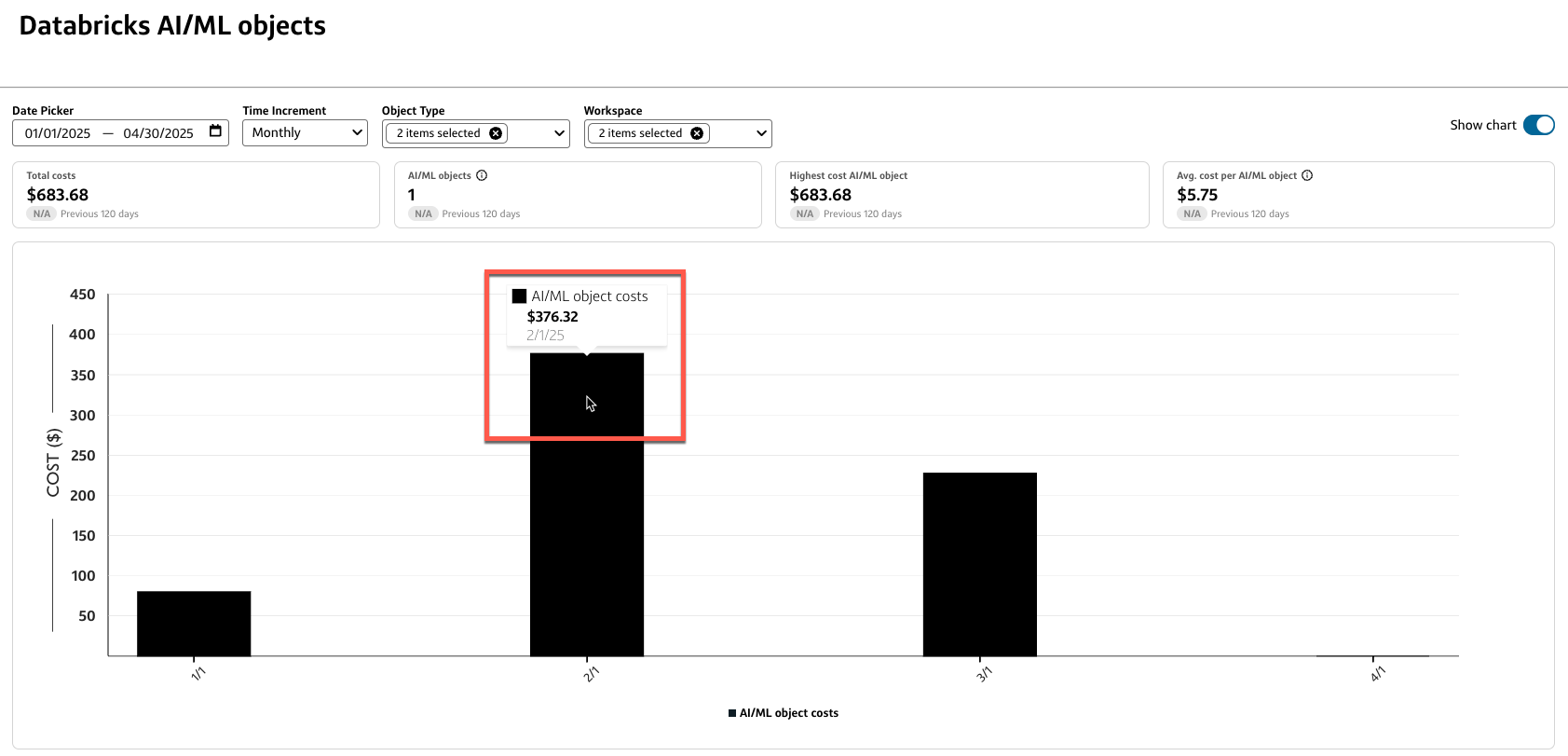
AI/ML objects table
The AI/ML objects table lists all your selected Databricks AI/ML objects by Object name, Object ID, AI/ML type, Total cost, Change in costs, Avg. daily cost, Workspace ID, and Last usage date.
- Select a column heading to sort the table by that field.
- Use the Search bar to filter the table by a specific field value, such as part of a Job name or Job ID.
- Select an Object name to view details for that particular object.