Slingshot tags
Overview
What’s a Slingshot tag? A group and value(s) make a tag. The group is the category or bucket. Groups are created first, because values must belong to a group. Values are items in the category.
For example, business_unit is the group (category) and marketing is a value (item in the category).
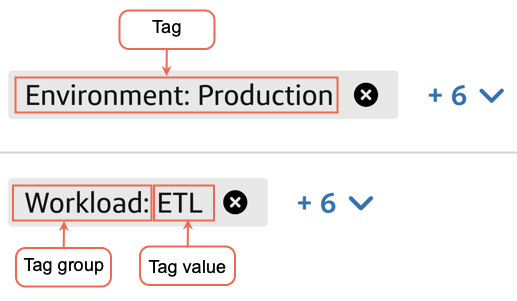
Slingshot tags give you the flexibility to create custom cost groupings to segment your costs. For example, break down costs by cost centers that do not correlate to lines of business (LOBs), or divvy things up by project or team. Apply tags to databases, warehouses, or users. The choice is yours. Custom tags expand these options by creating more groups. Need more granular views? Select a tag or group of tags for filtered dashboard views.
With Slingshot tags, you’re able to tag users, warehouses, and databases to be able to do cost attribution not only for compute, but storage and serverless costs too.
Supported object types
- All-purpose Compute
- Job
- SQL Warehouse
- Serverless SQL Warehouse
- Delta Live Table
- Model Serving
- Vector Search
Roles for managing and assigning tags
- Manage tags
- Tenant admin
- Databricks admin
- Assign tags for their objects
- Tenant admin
- Databricks admin
- Databricks owner
Requirements for tag names
- The names of all tag values in a tag group must be unique.
- The name of any tag group has a max character length of 25.
- The name of any tag value has a max character length of 25.
- The name of any tag group and any tag value must only contain alphanumeric characters or the special characters
_and-with no spaces.
Requirements for tag groups
- Each object can only belong to one tag value within a single group, but there is no limit on the number of tags that can be applied to an object.
Example tag groups
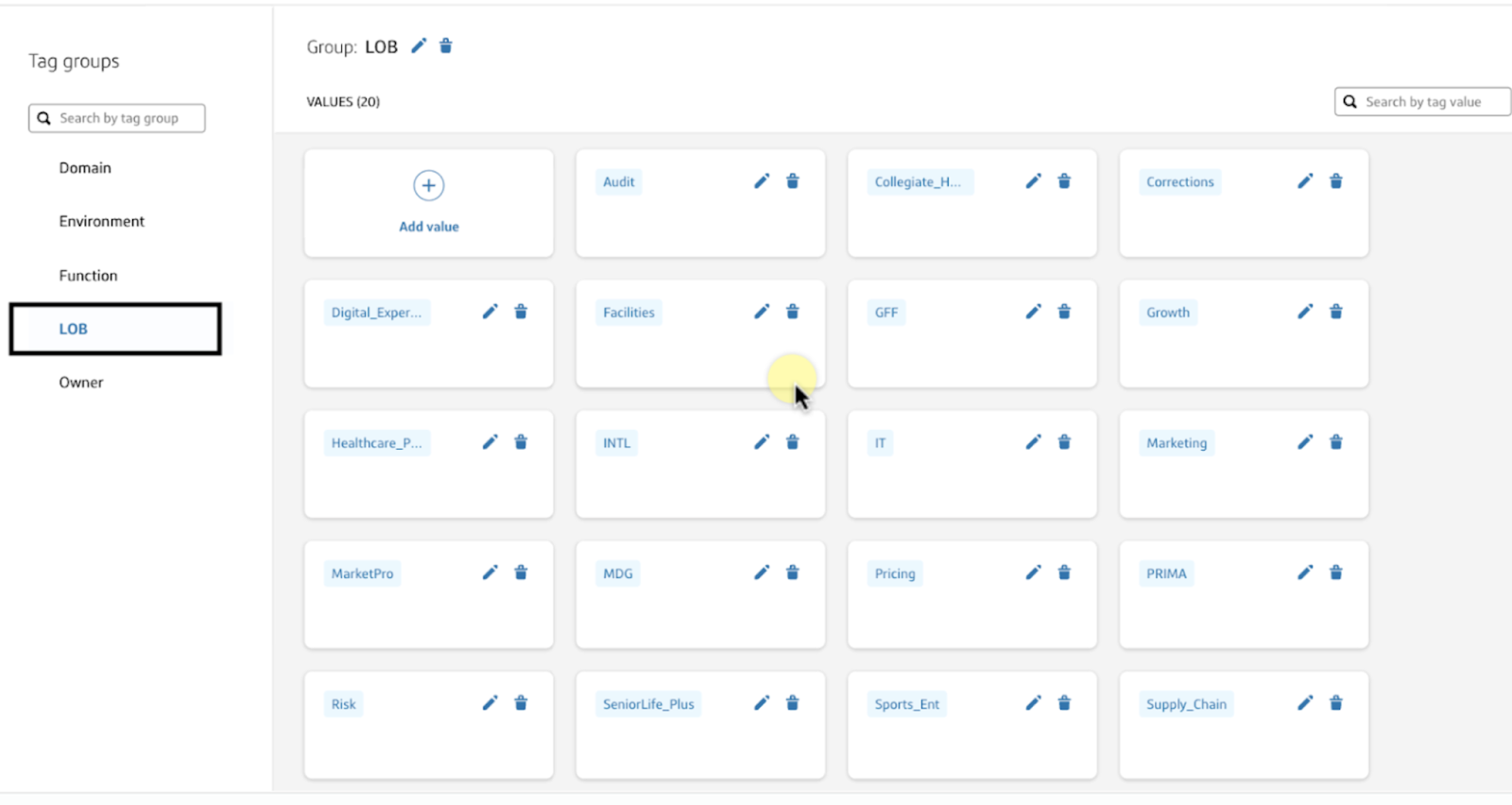
See applied tags in action on the Cost analysis dashboard, Cost breakdown report, and Usage analysis dashboard.
Example use case
An example use case for Slingshot Tags is to create tags for specific LOBs in your company. You can then assign these tags to specific Warehouses, Databases, or Databricks Users to help categorize information in a Cost Breakdown report.
- Create tags for the categories you want to track.
- Assign tags to Warehouses, Databases, or Databricks Users.
- Navigate to the Dashboards to view the Cost Breakdown report and confirm the information satisfies your business objectives.ℹ️You can also download the report as a CSV file.
Manage tags
The Manage tags page allows you to add, edit, and delete tags. To access the Manage tags page:
- Select Configurations at the bottom of the left navigation menu.
- On the Slingshot tags card, select Manage tags.
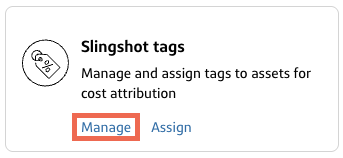
Add tags
The create new tags:
- Navigate to the Manage tags page.
- Select Add new tag.
- Complete the Create a Slingshot Tag form by entering the Tag group name and Tag value(s).ℹ️Separate multiple values with a comma.
- Select Save.A success message appears along with the new tag.
Edit tags
- Navigate to the Manage tags page.
- Select the pencil icon next to the tag.
- Edit the tag details.
- Select Save.
Delete tags
- Navigate to the Manage tags page.
- Select the trash can icon next to the tag.A confirmation dialog displays.
- Select Delete.
Assign tags
The Assign tags page allows you to view dedicated tagging tables where you can bulk assign tags to cost objects. To assign tag(s) to a single or multiple object(s):
- Select Configurations at the bottom of the left navigation menu.
- On the Slingshot tags card, select Assign tags.
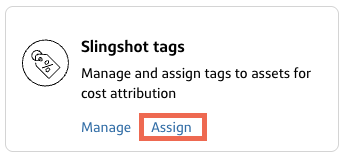
- On the Assign tags page, select the Databricks tab.
- Select the checkbox next to the object(s) you’d like to assign tags.
- Select the Assign tags button.
- Select the tag(s) from the Edit tags modal.
- Select Assign.The tags appear in the Tags column for the selected object.