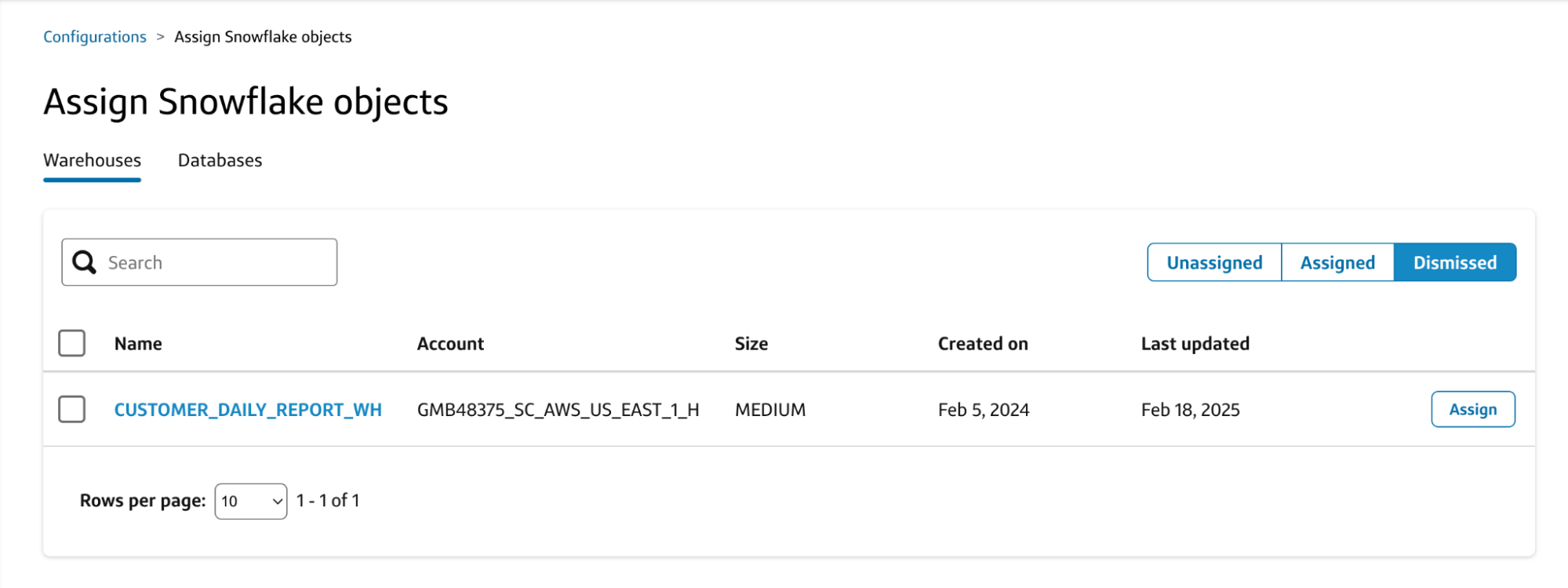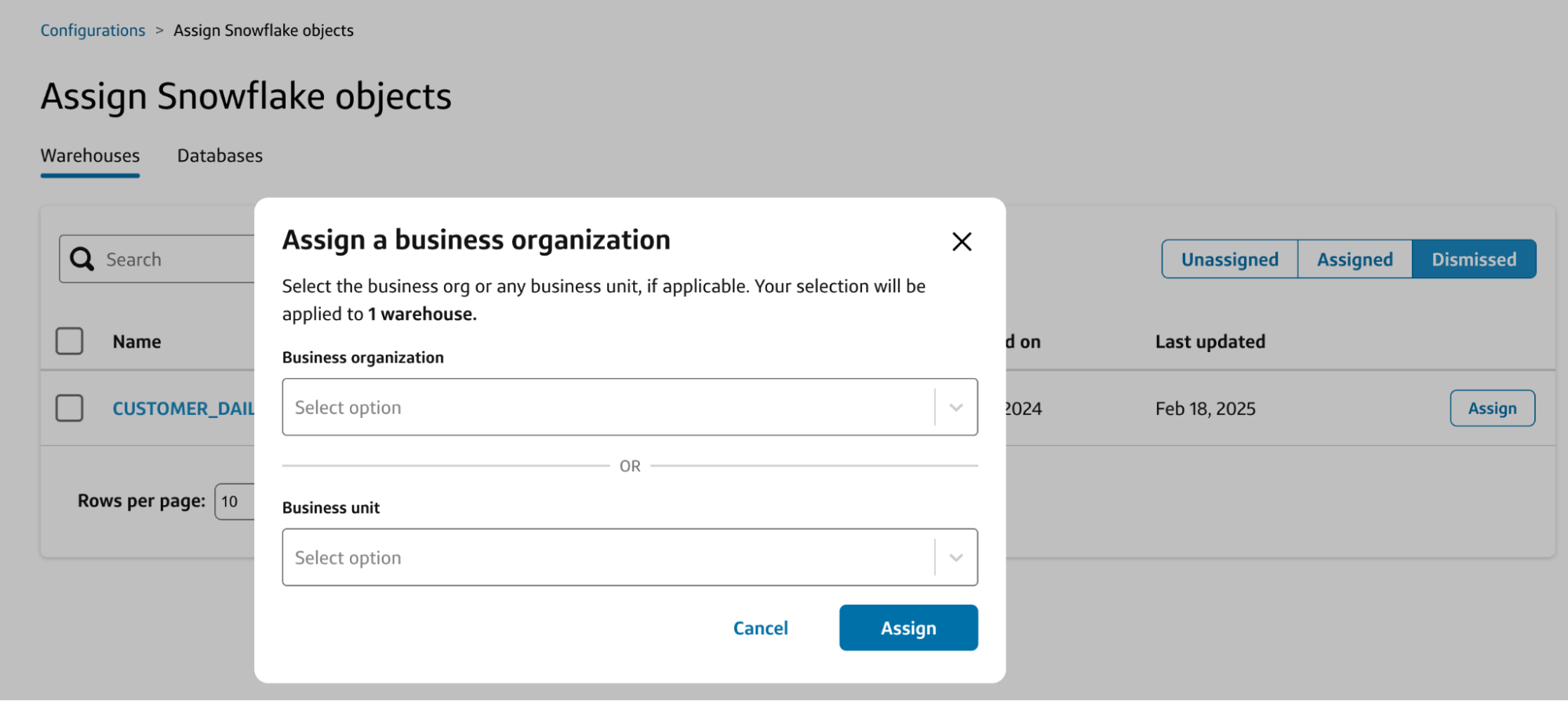Assign Snowflake Objects
After creating orgs in Manage tags page, assigning Snowflake objects to an org makes the objects available to users who have roles in the assigned org and also tie the costs to the assigned org in Slingshot.
Assignable object types
- Warehouses
- Databases
Roles for assigning Snowflake objects
- Tenant admin
- Snowflake admin
Limitations
When assigning warehouses to an org, you can select up to 25 warehouses in a bulk action. Repeat bulk actions as needed.
⚠️
This action will be incorporated into Slingshot tags in an upcoming release.
Assign Snowflake objects
Navigate to the Configurations screen.
Select the Assign Snowflake objects tile.
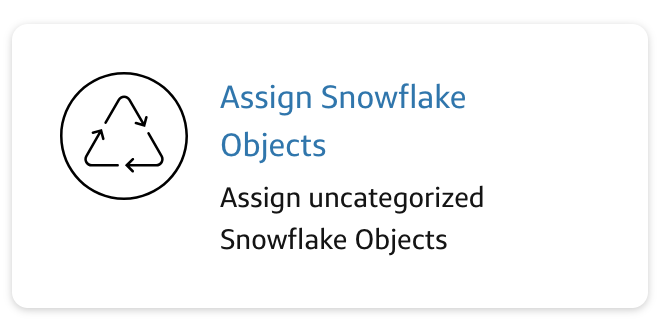
On the Unassigned tab, assign object(s) to an org or dismiss the object.
a. Assigning will move object(s) to the Assigned tab.
b. Dismissing will move object(s) to the Dismissed tab.
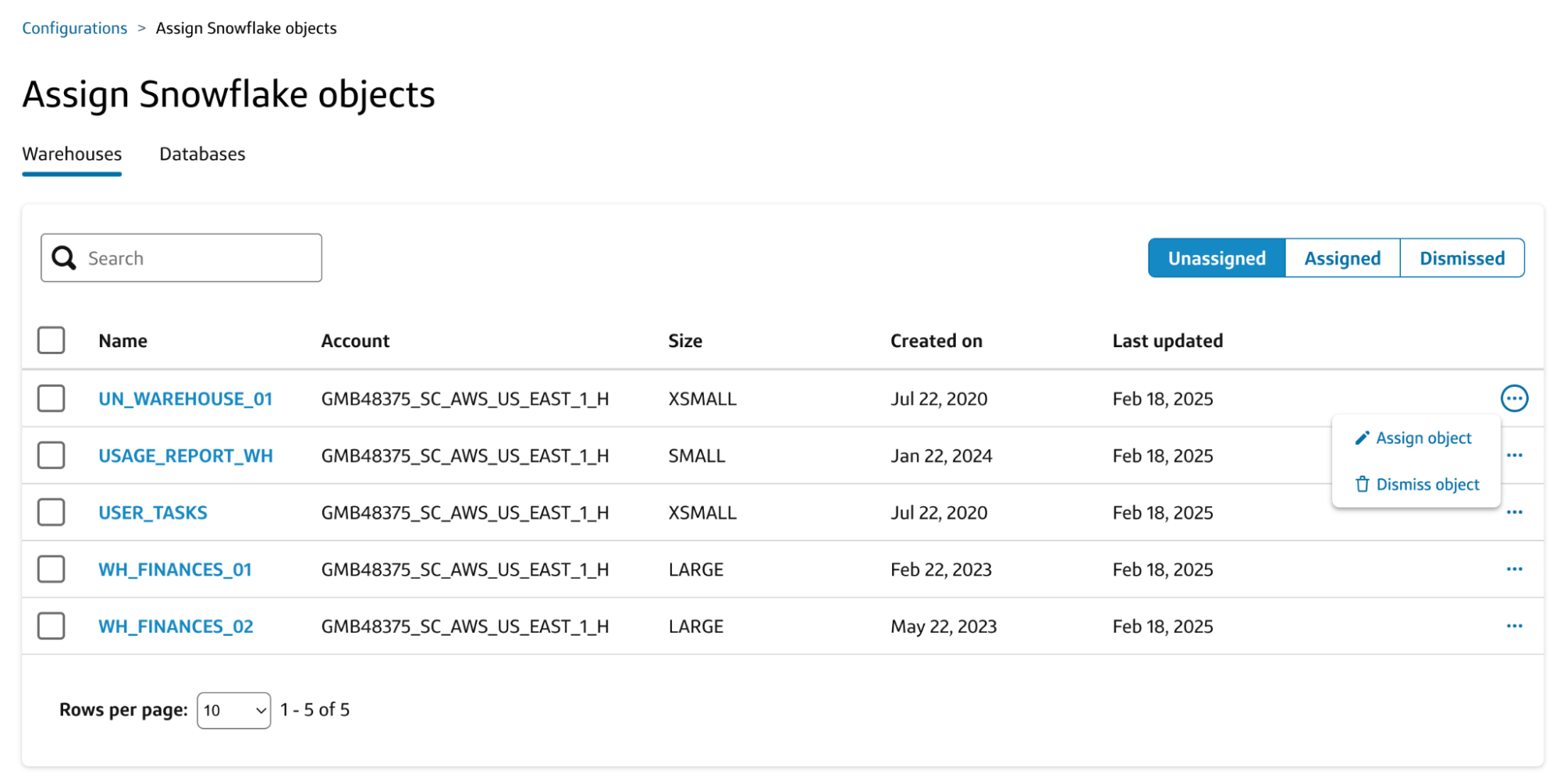
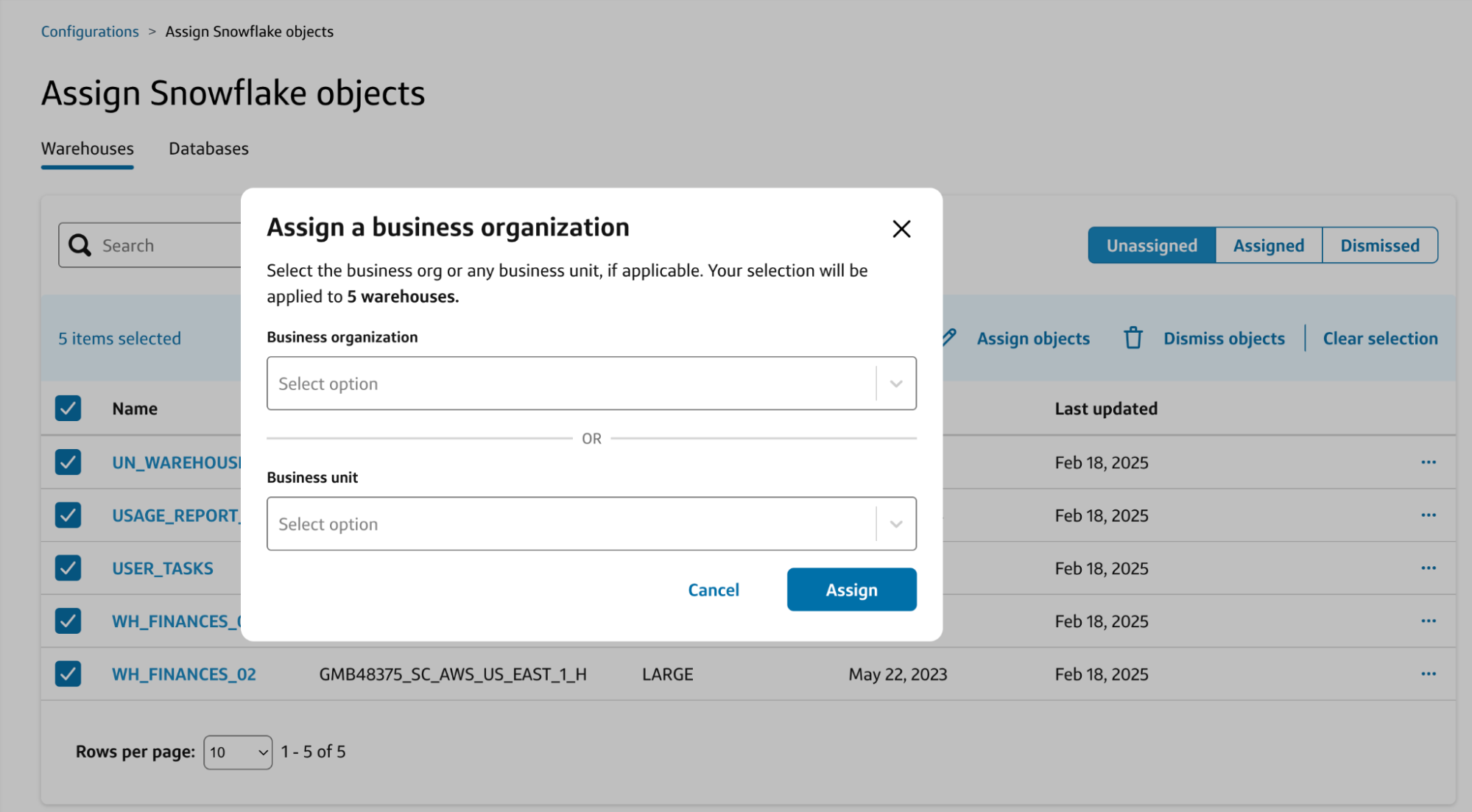
On the Assigned tab, you can reassign object(s) to another org you are admin of.
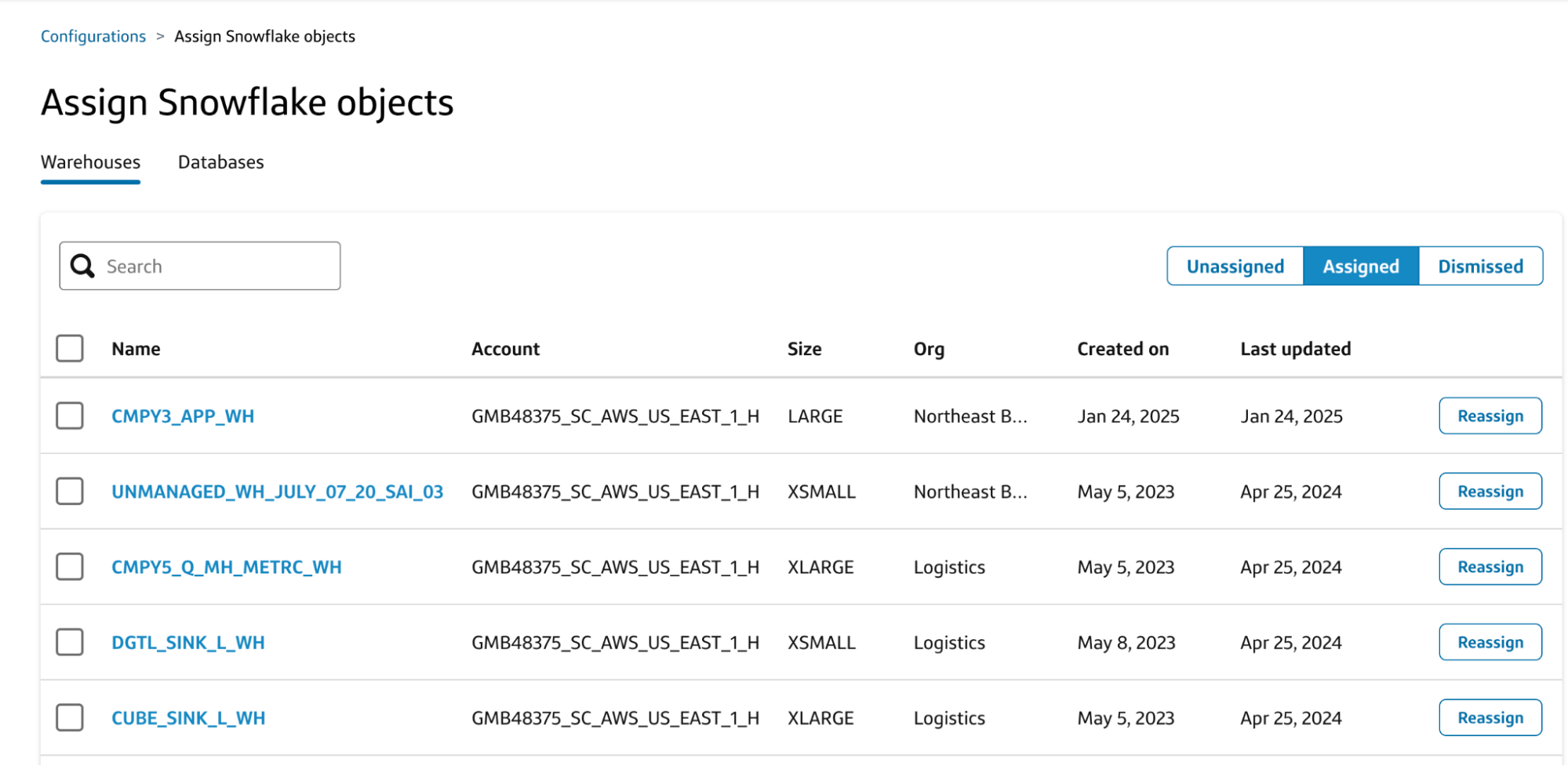
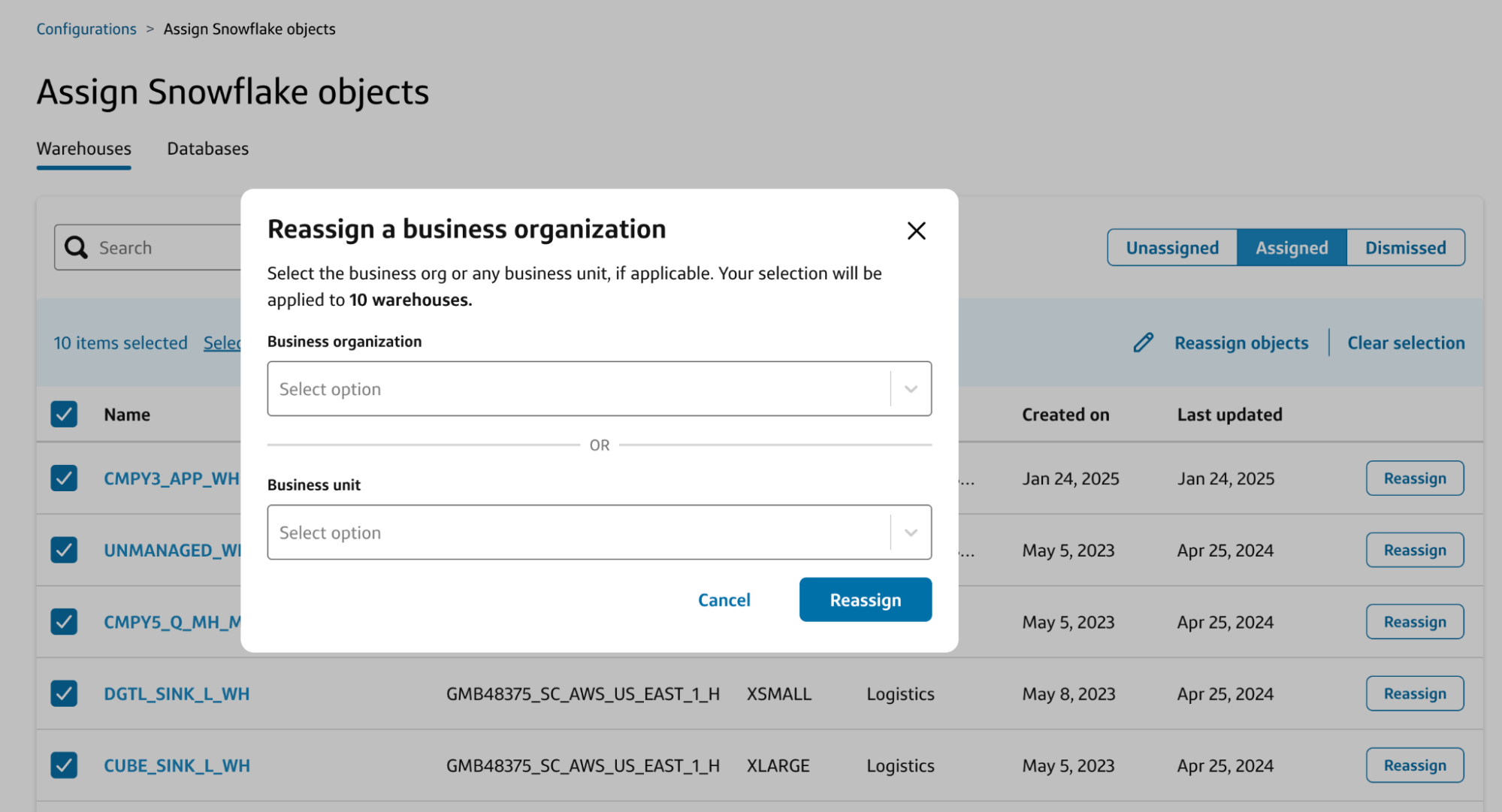
On the Dismissed tab, you can assign object(s) to orgs you are admin of.