Script based connection
You can use script based connection to connect your Snowflake accounts to Slingshot.
Connect your first account
Before you begin, ensure you have enabled ORGADMIN on your Snowflake account.
On Connect to Snowflake page, enter your Snowflake account properties:
a. Cloud region
b. Account locatorℹ️Tip: Execute this command in Snowflake to check account properties: SHOW ACCOUNTS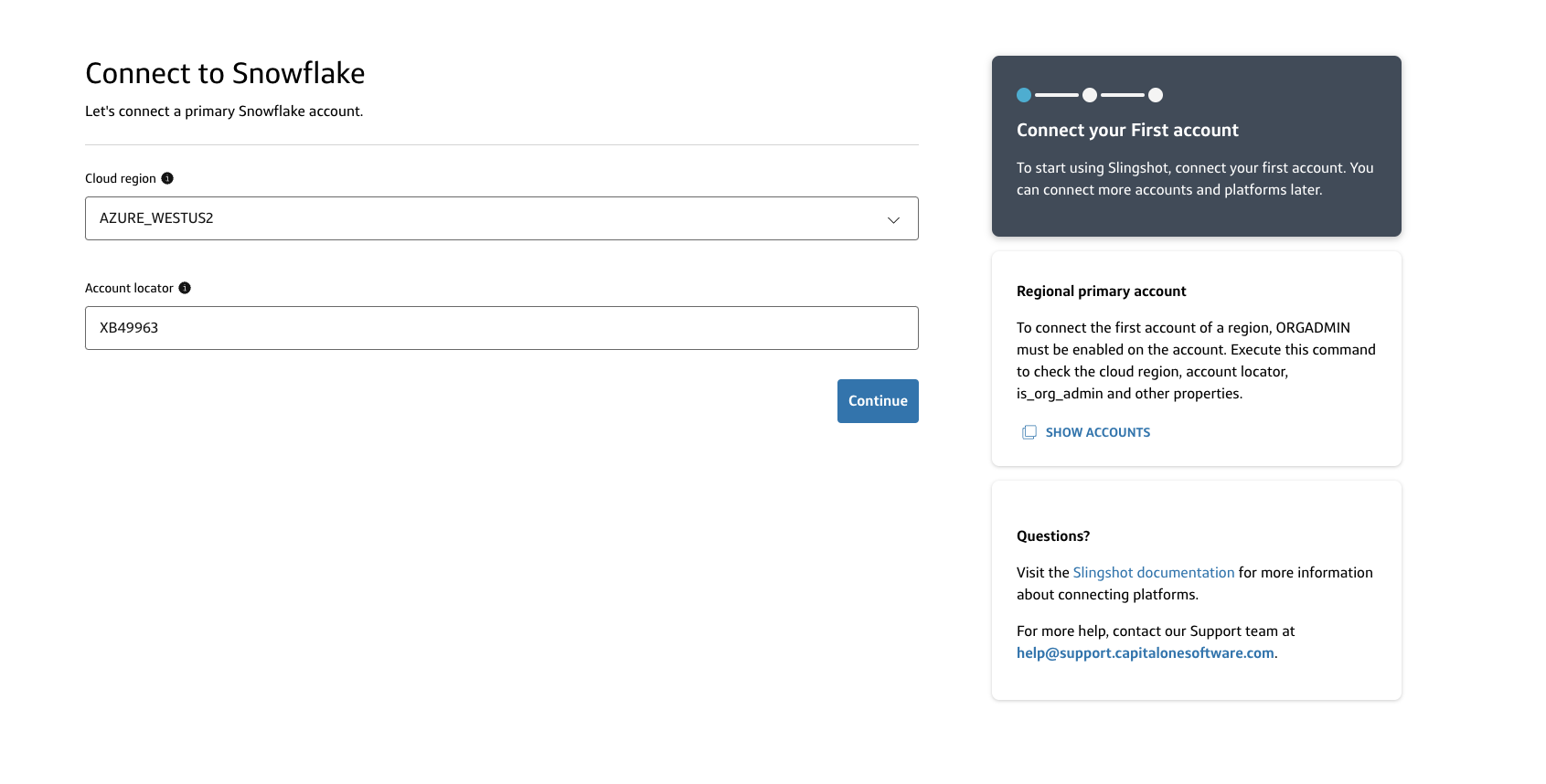
Select Continue.
In the Connect regional primary account modal, select I enabled ORGADMIN on this account.
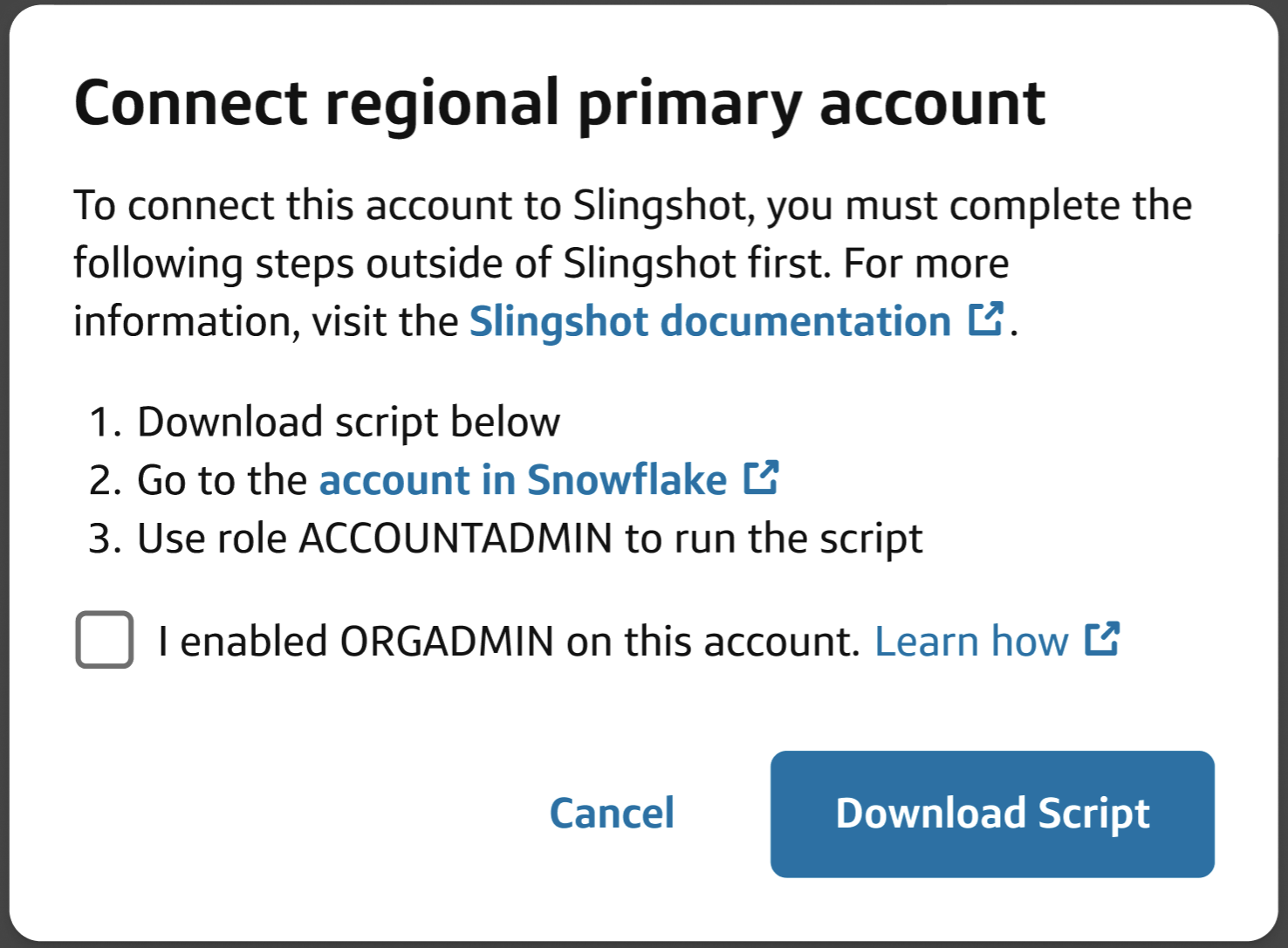
Select Download Script.
Sign in to the Snowflake account.
ℹ️Note: The downloaded script is specific to the account. Ensure you log in to the same account.Use the ACCOUNTADMIN role to run the script in Snowflake.
- Once the script is run successfully, you’re all set! Slingshot will do the heavy lifting from here.
You will get an email in a few hours when the account connection is complete.
Connect subsequent accounts
Now that you have connected the first account to Slingshot, you will see other accounts across regions in the Snowflake accounts page in Slingshot under Configuration.

To connect another account:
- Click Connect next to the desired account.
- Repeat the connection steps above.ℹ️Note: Only regional primary accounts require ORGADMIN to be enabled.
You will get an email in a few hours when the account connection is complete.