Manage tags
Overview
What’s a Slingshot tag? A group and value(s) make a tag. The group is the category or bucket. Groups are created first, because values must belong to a group. Values are items in the category.
For example, workload is the group (category) and ETL is a value (item in the category).
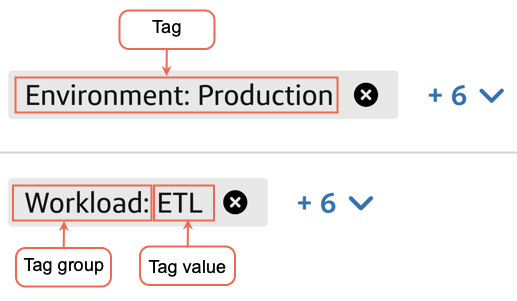
Before you can assign Slingshot tags to objects, you must first create (add) new tags on the Manage tags page. Then, you can navigate to the Assign tags page to assign the tags to specific objects.
Roles that can manage tags
- Tenant admin
- Snowflake admin
Requirements for tag names
- The names of all tag values in a tag group must be unique.
- The name of any tag group has a max character length of 255.
- The name of any tag value has a max character length of 255.
- The name of any tag group and any tag value must only contain alphanumeric characters or the special characters
_and-with no spaces.
Requirements for tag groups
- Each object can only belong to one tag value within a single group, but there is no limit on the number of tags that can be applied to an object.
Example tag groups
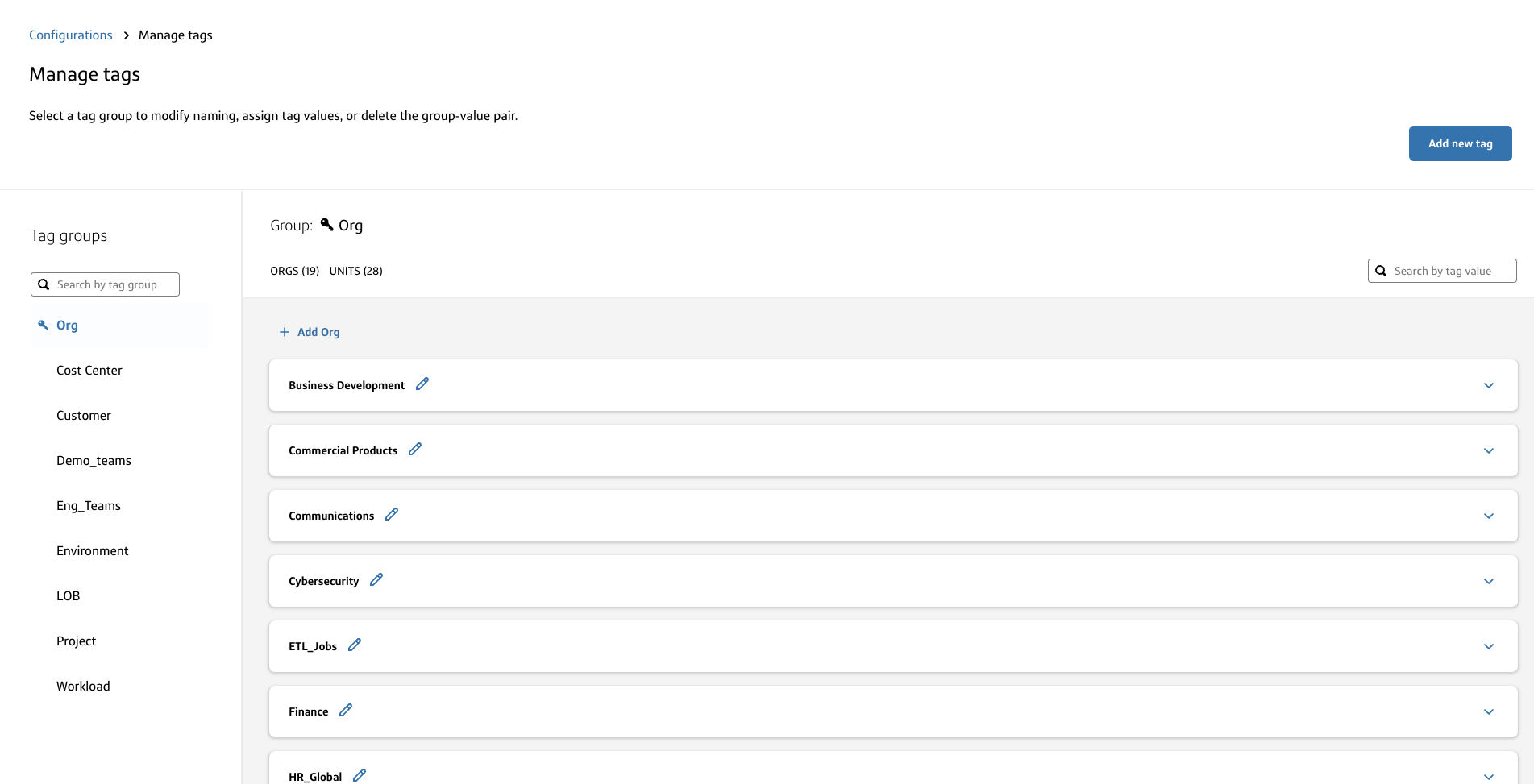
See applied tags in action on the Cost analysis dashboard, Cost breakdown report, and Usage analysis dashboard.
Example use case
An example use case for Slingshot Tags is to create tags for specific LOBs in your company. You can then assign these tags to specific Warehouses, Databases, or Snowflake Users to help categorize information in a Cost Breakdown report.
- Create tags for the categories you want to track.
- Assign tags to Warehouses, Databases, or Snowflake Users.
- View the Cost Breakdown report on the Cost analysis dashboard to confirm the information satisfies your business objectives.ℹ️You can also download the report as a CSV file.
Manage Slingshot tags
To add, edit, and delete Slingshot tags, start by navigating to the Manage tags page:
- Select Configurations at the bottom of the left navigation menu.
- On the Slingshot tags card, select Manage tags.
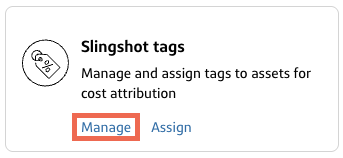
Add tags
- On the Manage tags page, select Add new tag.
- Complete the Create a Slingshot Tag form by entering the Tag group name and Tag value(s).ℹ️Separate multiple values with a comma.For more details on tag name, group, and value requirements, see Slingshot tags.
- Select Save.A success message appears along with the new tag.
Edit tags
- On the Manage tags page, select the pencil icon next to the tag.
- Edit the tag details.
- Select Save.
Delete tags
- On the Manage tags page, select the trash can icon next to the tag.A confirmation dialog displays.
- Select Delete.