Recommendations
Overview
Slingshot analyzes warehouse usage patterns to generate optimization suggestions for managed and unmanaged warehouses. Managed warehouses with consistent schedules for the last 30 days and unmanaged warehouses with 90 days of historical data generate recommendations.
Right-sizing recommendations isn’t just about saving. It’s also about maximizing performance. Slingshot uses query execution times to gauge performance. You decide whether or not to apply the recommendations after analyzing cost versus performance based on your business needs.
Easily spot recommendations at the top of the Home page, in Your Warehouses, or see all your recommendations on the centralized Recommendations page.
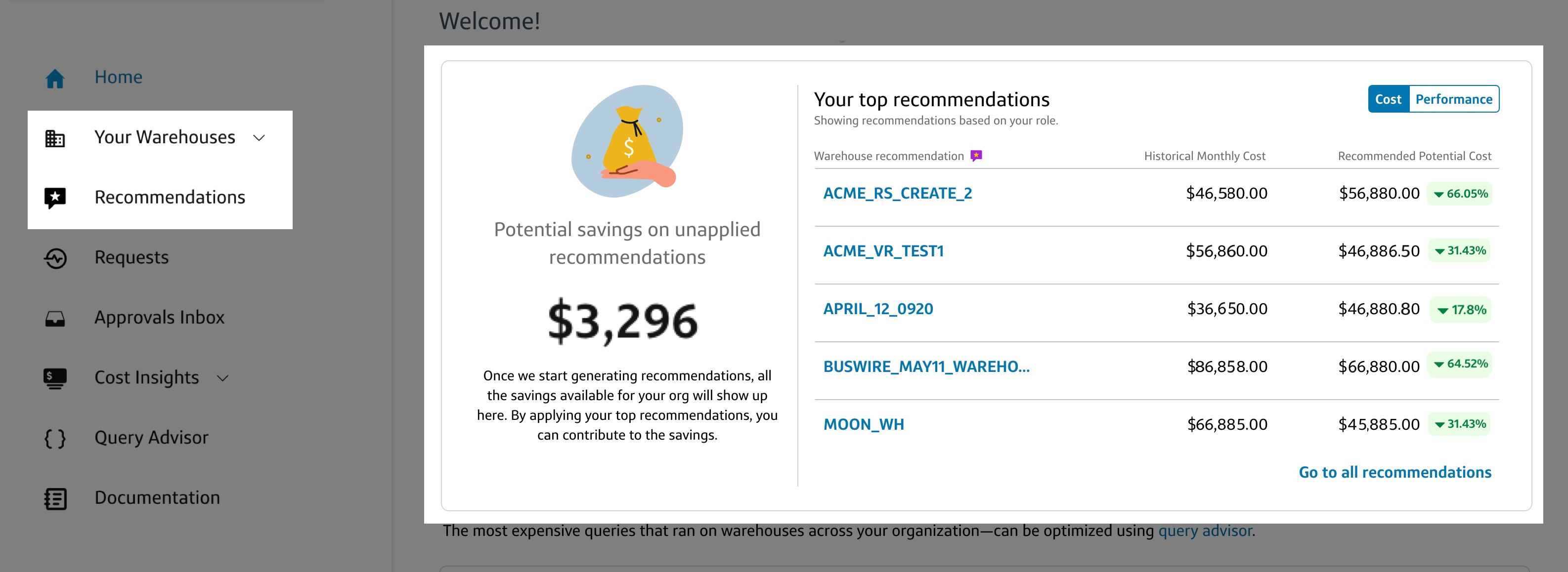
Let’s dive into what triggers a recommendation, what’s in it and how making adjustments affects queries on your warehouses, then learn what to do with it.
Generating Recommendations
Slingshot analyzes warehouse trends to find areas of optimization for your warehouses based on idleness, query load, queueing, spillage, and utilization. Slingshot identifies 1 of 11 possible issues.
| Potential Warehouse Issue | Definition |
|---|---|
| High auto-suspend | When warehouses run for long periods of inactivity before suspending activity |
| High idleness | When a warehouse consumes credits without executing any queries for long periods of time |
| High query load | Several queries run at once, reduces performance and strains compute resources |
| High average (avg.) queue | A large number of queries waiting to be processed, impacts overall warehouse performance |
| High spill | Queries that require additional compute resources and rely on spilling data to remote storage for execution |
| Long query | Queries take a substantial amount of time to complete due complexity, size, or variety of factors |
| Low query load | An underutilized warehouse that runs minimal queries |
| Low average (avg.) queue | An underutilized warehouse with only a few tasks waiting in queue |
| Low spill | A warehouse with capacity to run more queries, it’s executing without spilling to remote storage |
| No auto-suspend | During periods of inactivity the warehouse continues to run and consume credits |
| No warehouse load | An inactive warehouse, underutilized |
| Short query | Queries execute quickly, underutilized |
Hourly analysis on each warehouse looks for a single issue or a combination of issues to initiate a recommendation. There are 17 possible issue combinations. Combinations consist of a single issue or two or more issues together.
For example, a finding of High query load, Long query, High spill, High avg queue results in a recommendation to increase max cluster count.
Red tags on the Recommendation page identify the trigger and action. Dissect a Recommendation in Anatomy of a Recommendation.
| Recommendation | |
|---|---|
| Suggested action | Trigger (includes single issues and combinations) |
| Decrease warehouse size | Null query Load |
| Low query load, Short query, Low spill | |
| Low query load, Short query | |
| Low query load, Low spill | |
| Low query load, Low avg queue | |
| Increase max cluster count | High query load, High avg queue |
| High query load, Long query, High spill, High avg queue | |
| High query load, Long query, High avg queue | |
| Increase warehouse size | Long query, High spill |
| Long query | |
| High spill | |
| Decrease warehouse size and Increase max cluster count | High query load, Short query, Low spill, High avg queue |
| High query load, Short query, High avg queue | |
| High query load, Low spill, High avg queue | |
| Decrease auto-suspend | High idleness |
| High auto-suspend | |
| No auto-suspend | |
Anatomy of a Recommendation
Review and adjust recommendations or apply them as is. The Recommendation consists of four parts.
- Why you’re seeing this recommendation: A summary of the Slingshot-identified Issues, current cost and performance info (Average query execution time and Monthly cost), and the Projected results (cost and performance) should you apply the recommendation as suggested without making changes.
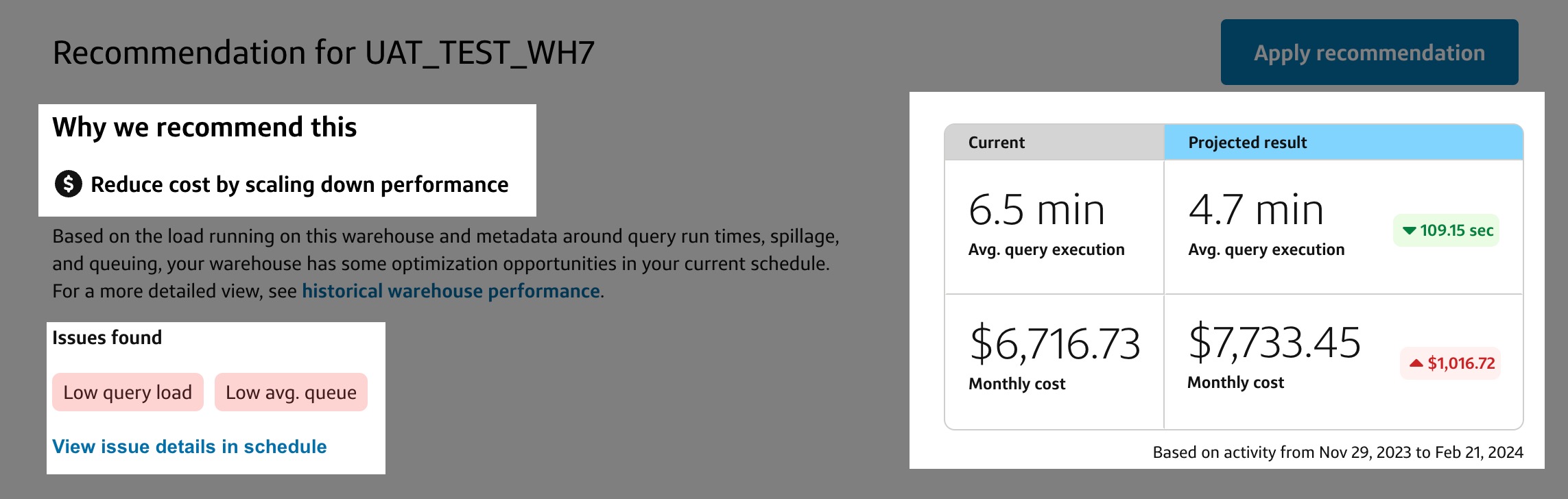
- What to optimize: The Recommendation settings and schedule
compare the current settings and schedule with the recommended
settings and schedule. Make adjustments to the suggested parameters or
settings. Learn more about editing recommendations, see Manage
Recommendations.

- Compare schedules: Toggle between the current and recommended schedules to see which time blocks need your attention based on Slingshot’s hourly analysis of your warehouse’s performance.
- The current schedule flags areas of opportunity in red with a flag
icon. Selecting any red time block displays an issue list and
explanation.
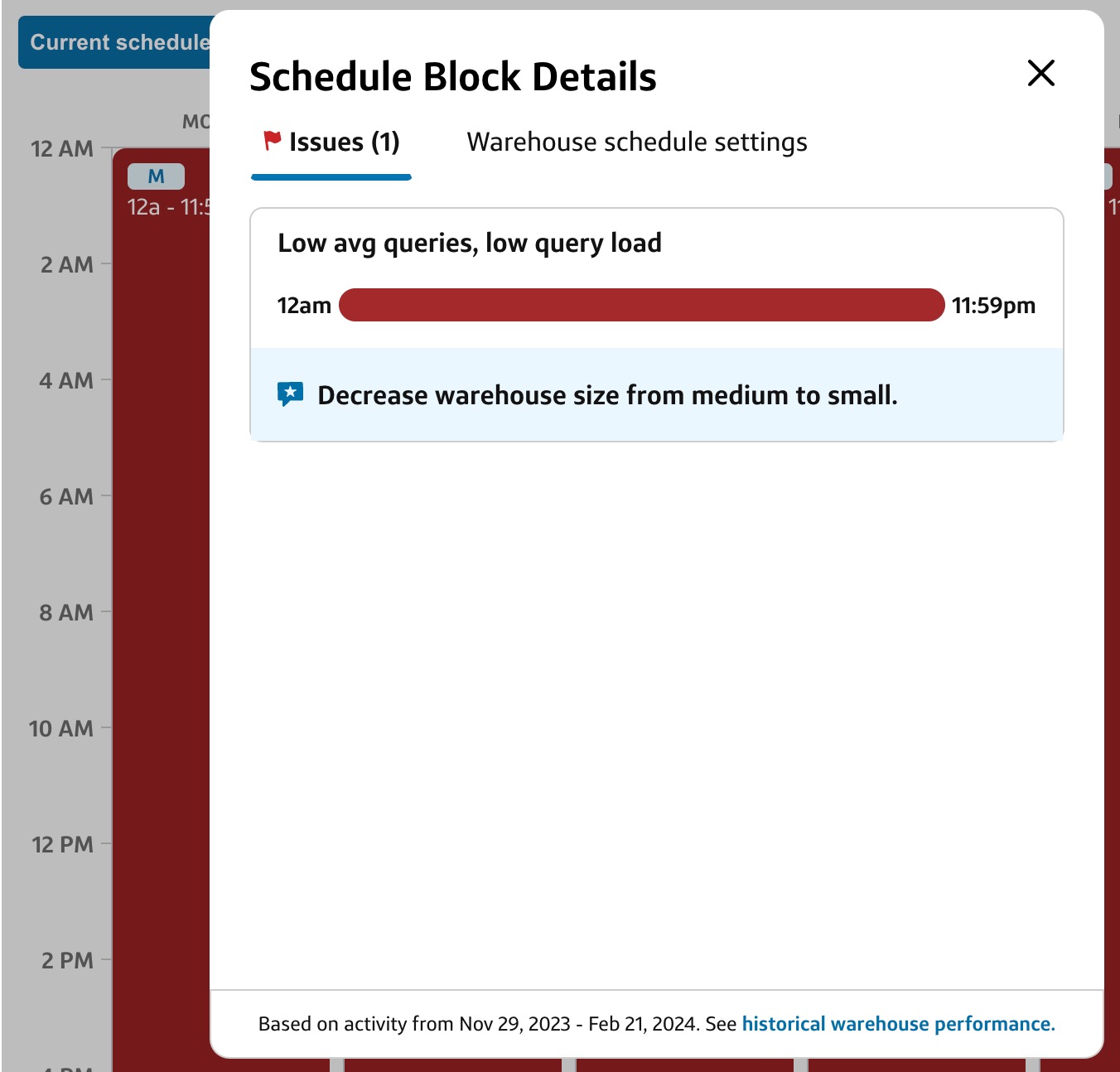
- How optimization happens: Review the Projected impact on
queries and Historical warehouse performance tabs to gain
insights about the impacts of the issues and how taking Slingshot’s
suggestions improves performance or costs. These tabs provide you with
valuable analysis tools and answers the key question, what happens
when I apply this recommendation.

Manage Recommendations
Slingshot allows tenant admins and warehouse owners to manage recommendations. Tenant admins see all the warehouses and recommendations for an organization. They assign unassigned warehouses to a business organization or business unit making them available to Warehouse owners.
Sort columns in ascending or descending order on the Recommendations table by clicking any header. An arrow appears (↑ or ↓). Press again to reset the table and remove the arrow.
Easily export Recommendations to a .csv file with a single click on the blue Export as CSV text to the right of the search bar.

Apply recommendation
- Use the Apply recommendation
button.
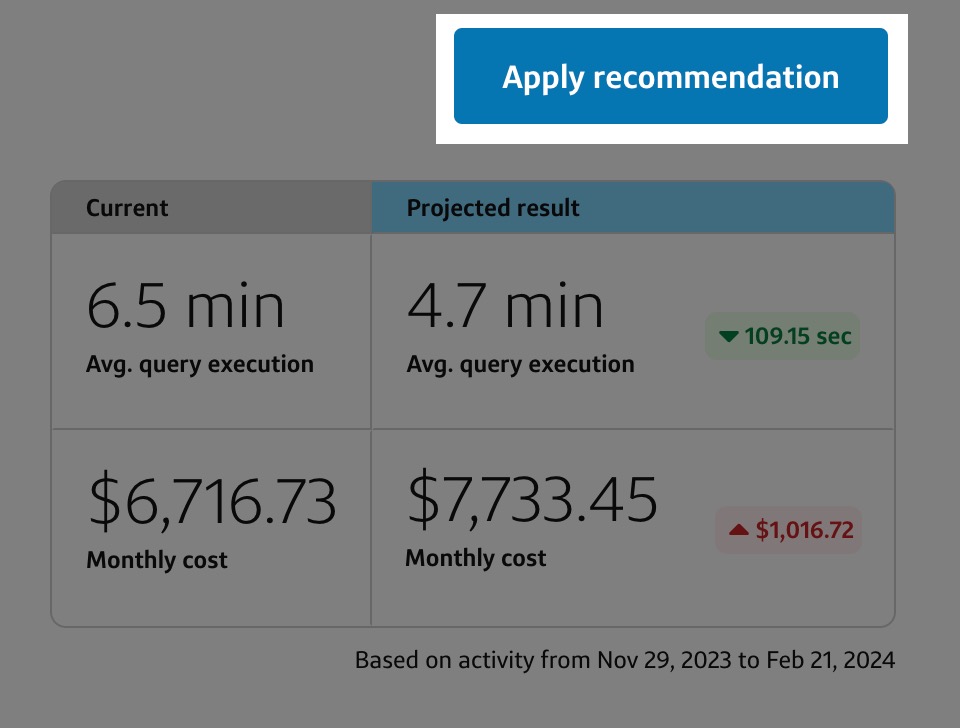
- Enter a Business
justification.
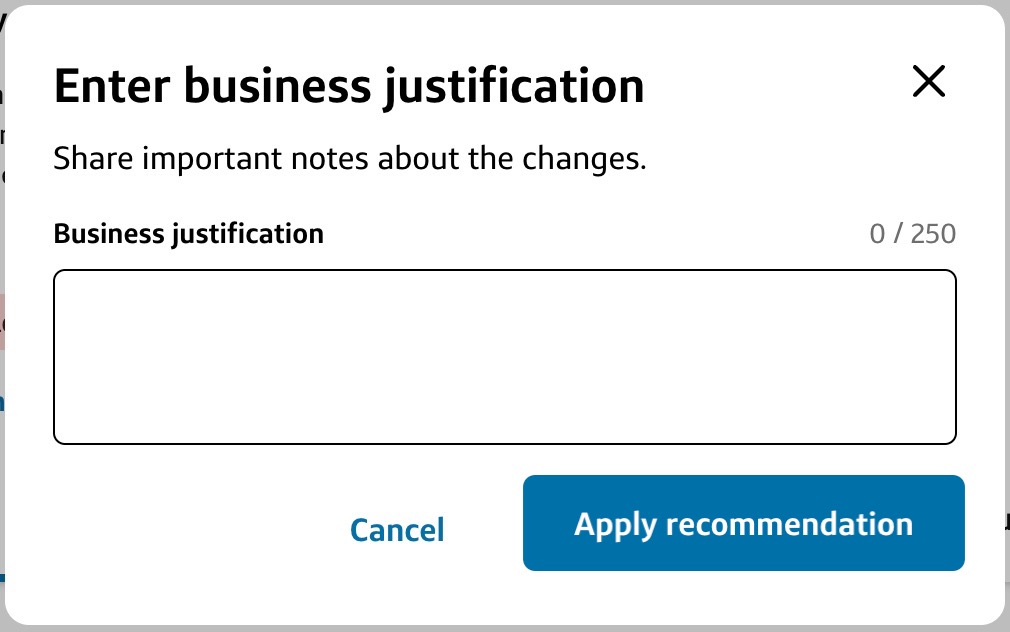
- Select Apply recommendation to submit the changes for approval.
Edit recommendation settings
- Select Edit in the Warehouse settings & schedule
section.

- Review or adjust:
- Warehouse environment
- Warehouse template
- Statement timeout value
- QAS Scale factor
- Press Save.
Edit the recommended schedule
- Select any Time block to view the Schedule Block
Details.
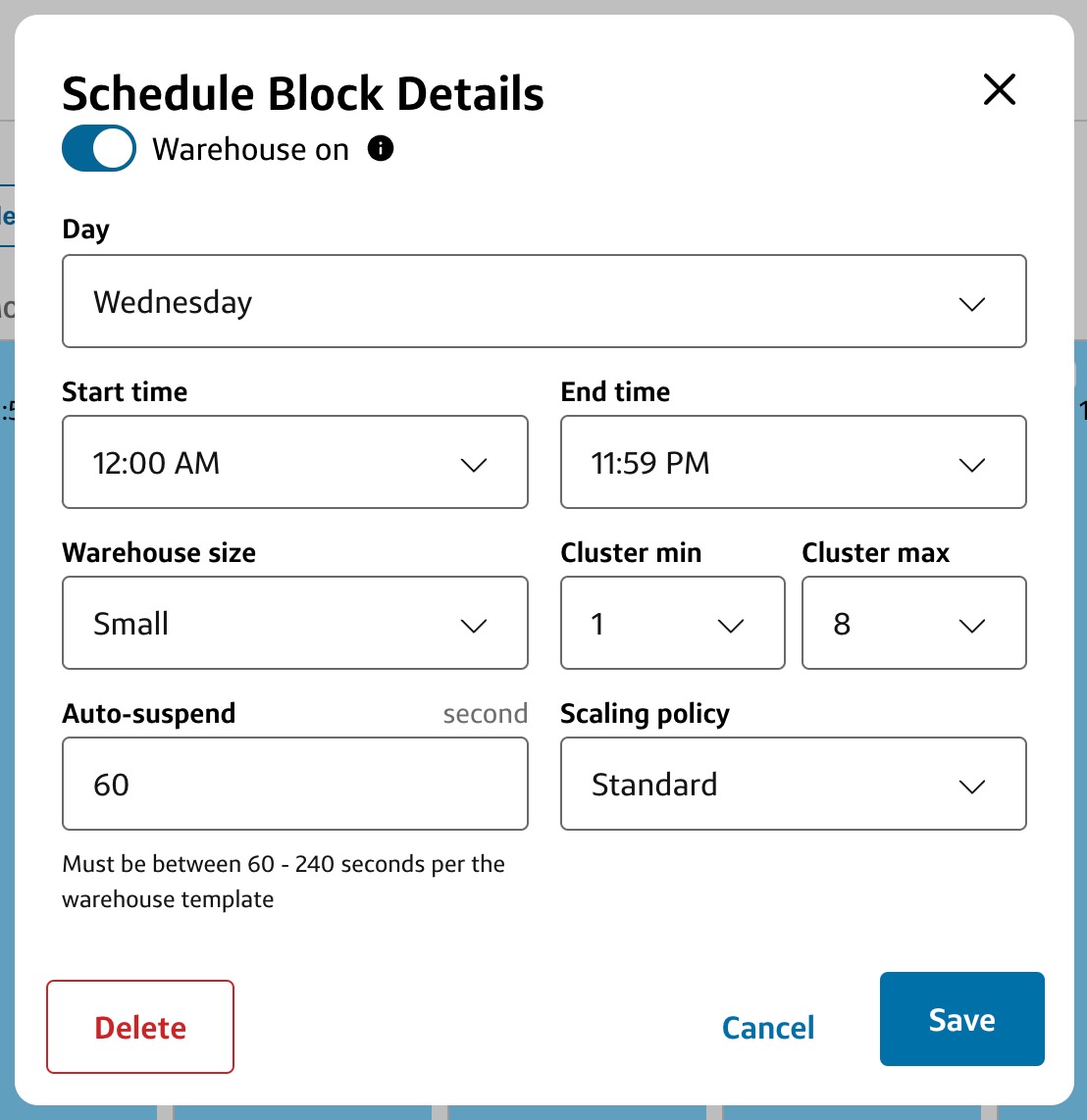
- Make adjustments to:
- Day
- Start time
- End time
- Warehouse size
- Cluster min
- Cluster max
- Auto-suspend
- Scaling policy
- Save.
To add another schedule block,
- Select Add schedule block on the Recommended schedule
tab.

View Recommendations
From My Warehouses
- Go to My Warehouses on the left navigation menu.
- Select the Managed or Unmanaged tab.
- Find a warehouse with the
 icon.
icon. - Use the
 icon to open the Recommendation.
icon to open the Recommendation. - Review your recommendation.
From Recommendations
- Select Recommendations on the left navigation menu.
- Click a warehouse name.
- The recommendation opens in a new browser tab.
- Review your recommendation.
Export Data to CSV
To export the recommendation to a CSV file,
- From the Recommendations page, press Export as
CSV.

- The file downloads automatically.